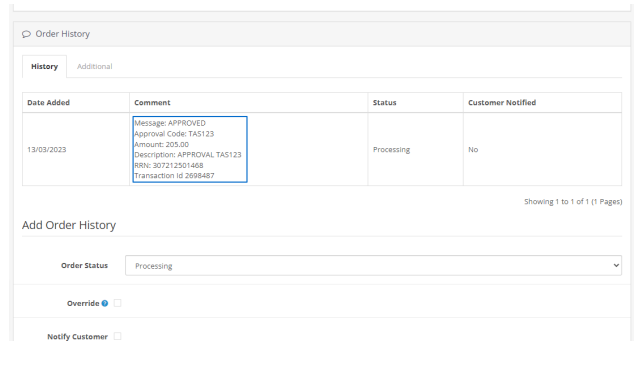OpenCart
OpenCart is an online store management system. It is PHP-based, using a MySQL database and HTML components. Support is provided for different languages and currencies. It is freely available under the GNU General Public License. As of May 2016, 342,000 websites were using OpenCart. It is an open source PHP-based online e-commerce solution.
Generating API Keys
Objective
To perform any request on Valor virtual terminal, one should have the following credentials:
APP ID
- APP ID represents the merchant API; A merchant can create an APP ID using the Valor portal
APP KEY
- APP KEY represents the EPI of the merchant, technically a merchant can have only one APP ID but based on the count of the API KEY, a merchant can have several API KEYS
- Merchant can create their own API KEY using the Valor portal
EPI
- Basically EPI is an end point identifier, Identify the device on valor infrastructure, any devices including virtual terminal will be identified as an EPI, typically it's a 10 digit number starts with 2
STEPS TO CREATE APP ID AND APP KEY
STEP 1 - Log Into The Valor Portal
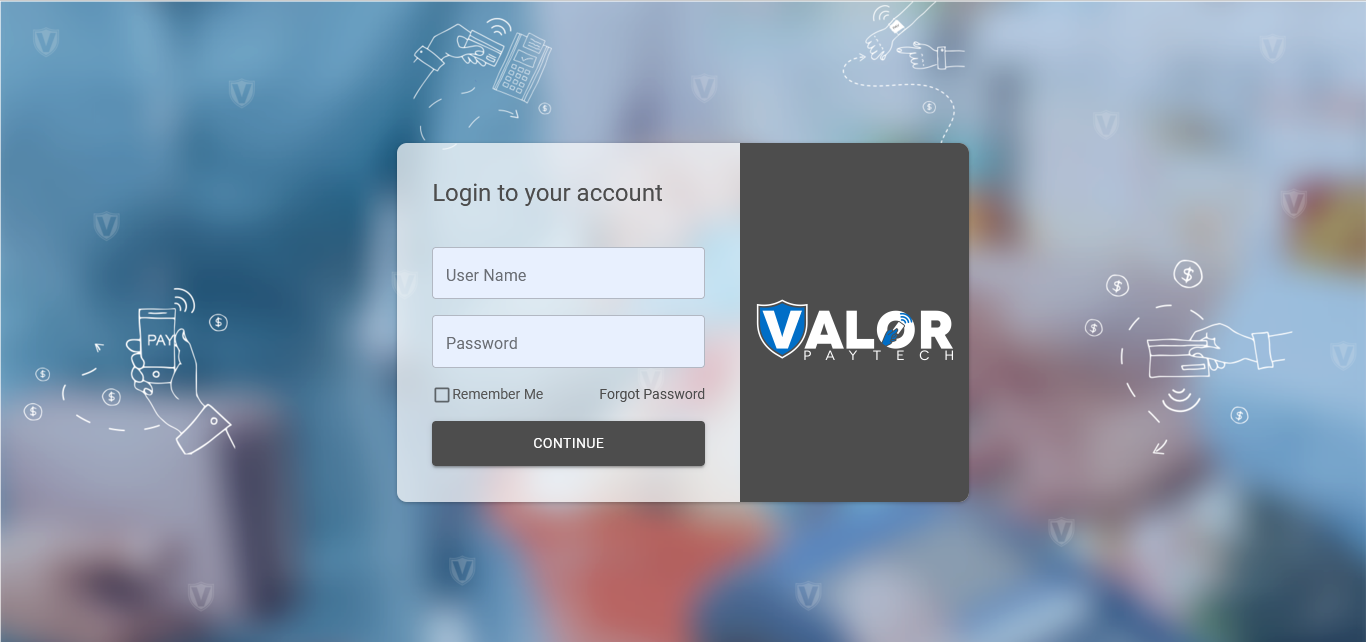
STEP 2 - Click Virtual Terminal in menu
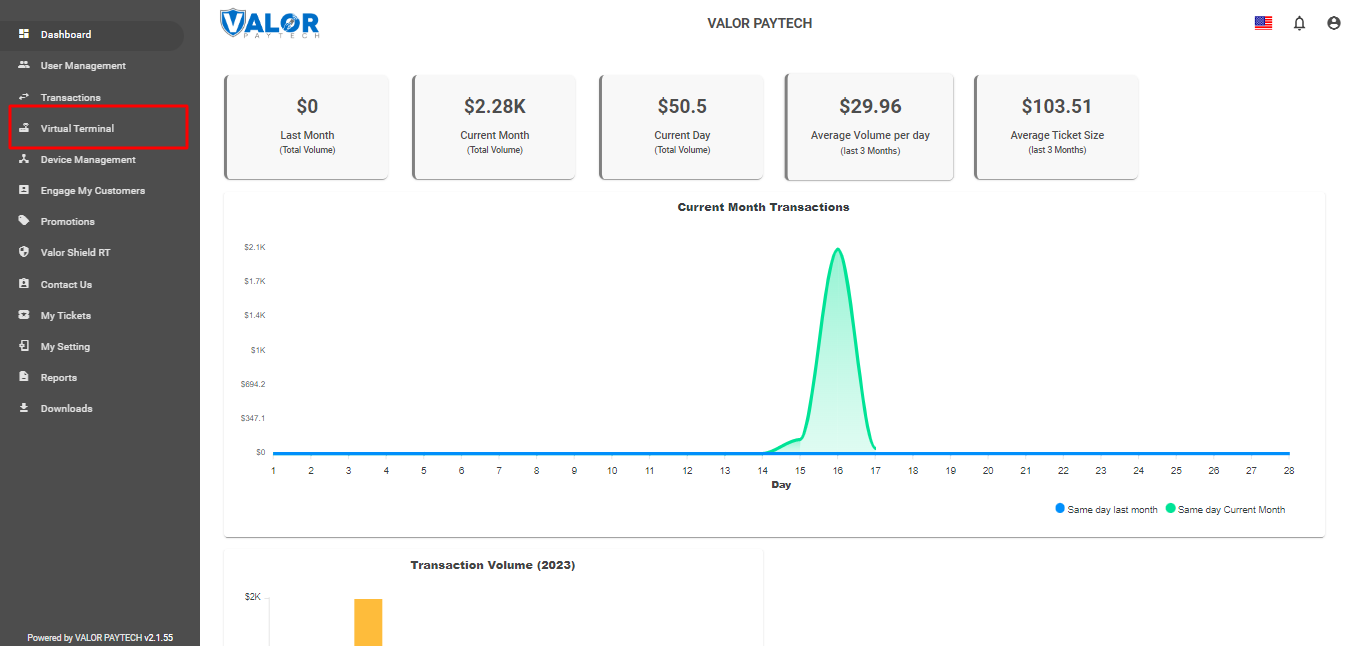
STEP 3 - Click Manage Button
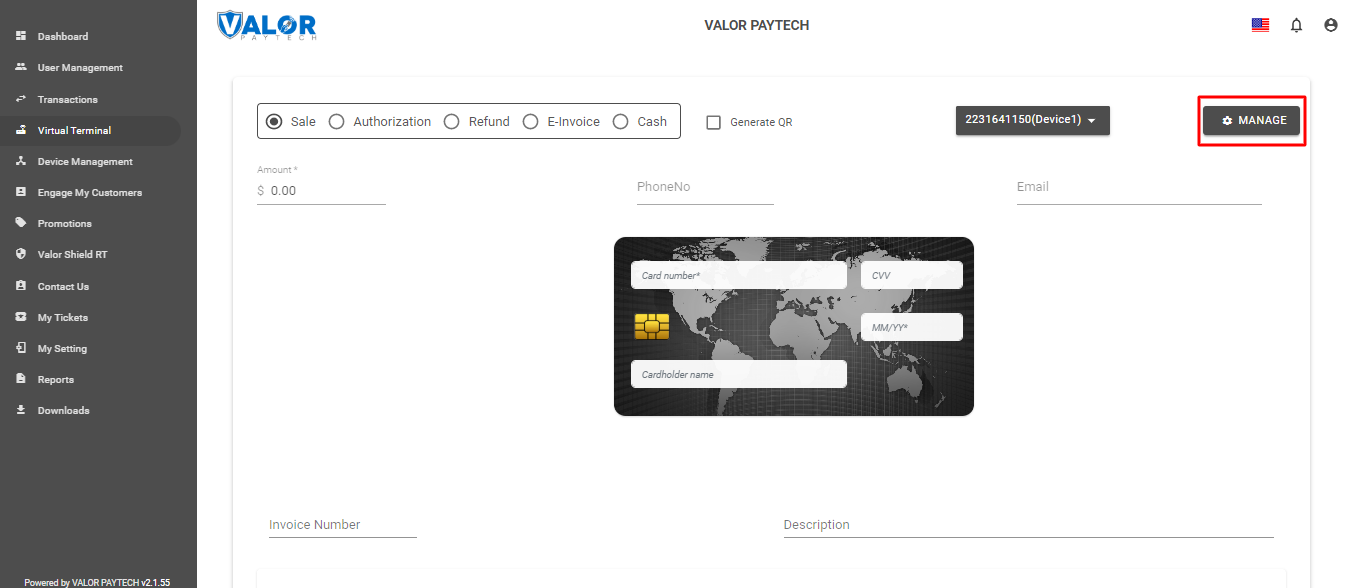
STEP 4 - Select API KEYS Tab
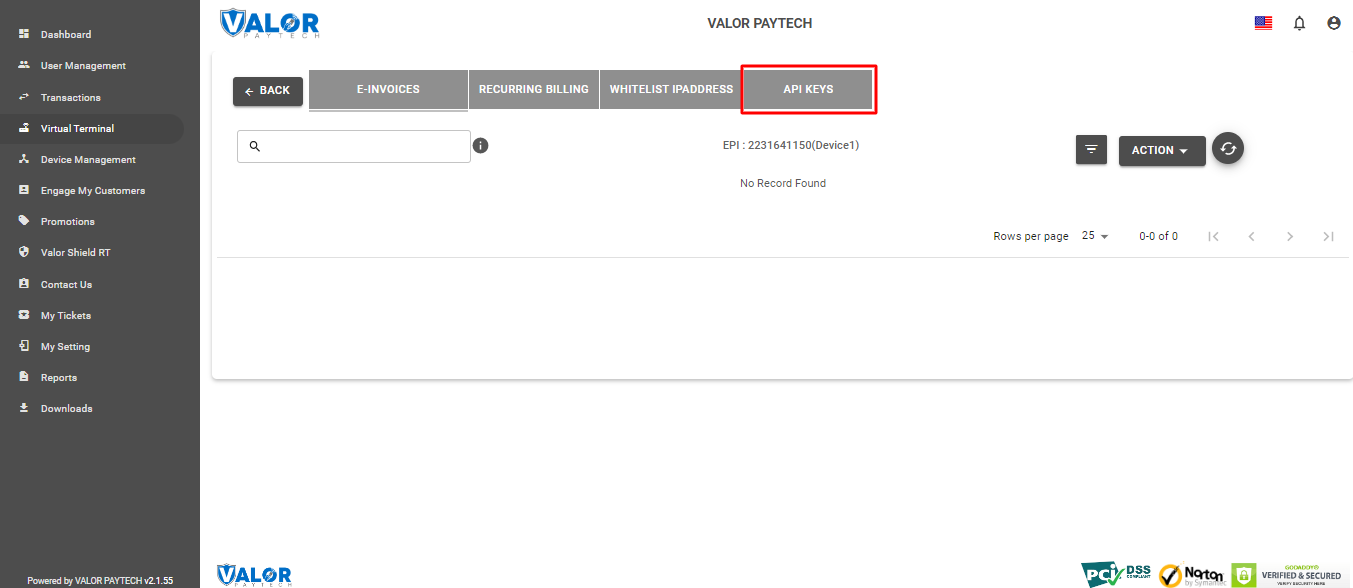
STEP 5 - Here you need to select the EPI to generate API Key.
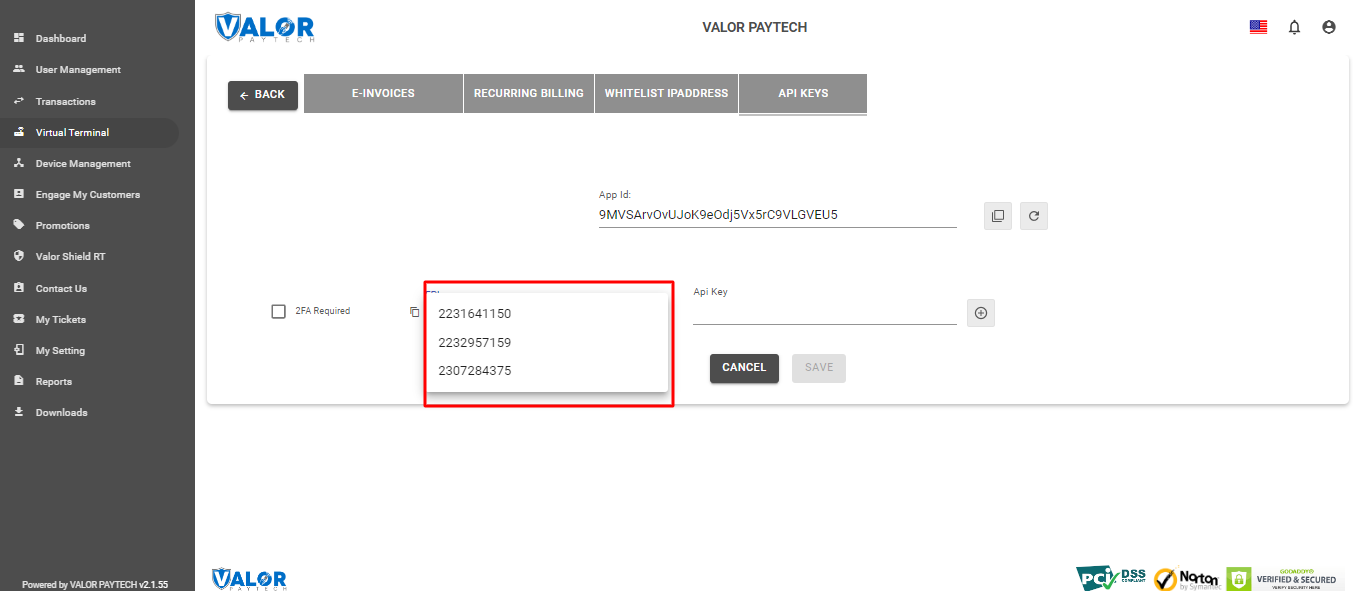
STEP 6 - Enter these keys to the settings tab of the ValorPay application, choose your settings and click ‘Submit’.
Once you installed OpenCart extension use this credentials in the payment gateway configuration.
Download Extension
You can download the ValorPay plugin from the Valor Pay Portal or from
Developer ValorPaytech
- To download from portal go to Downloads and click Opencart.zip.
- Extract the zip you can find the extension zip in it valorpay.ocmod.zip
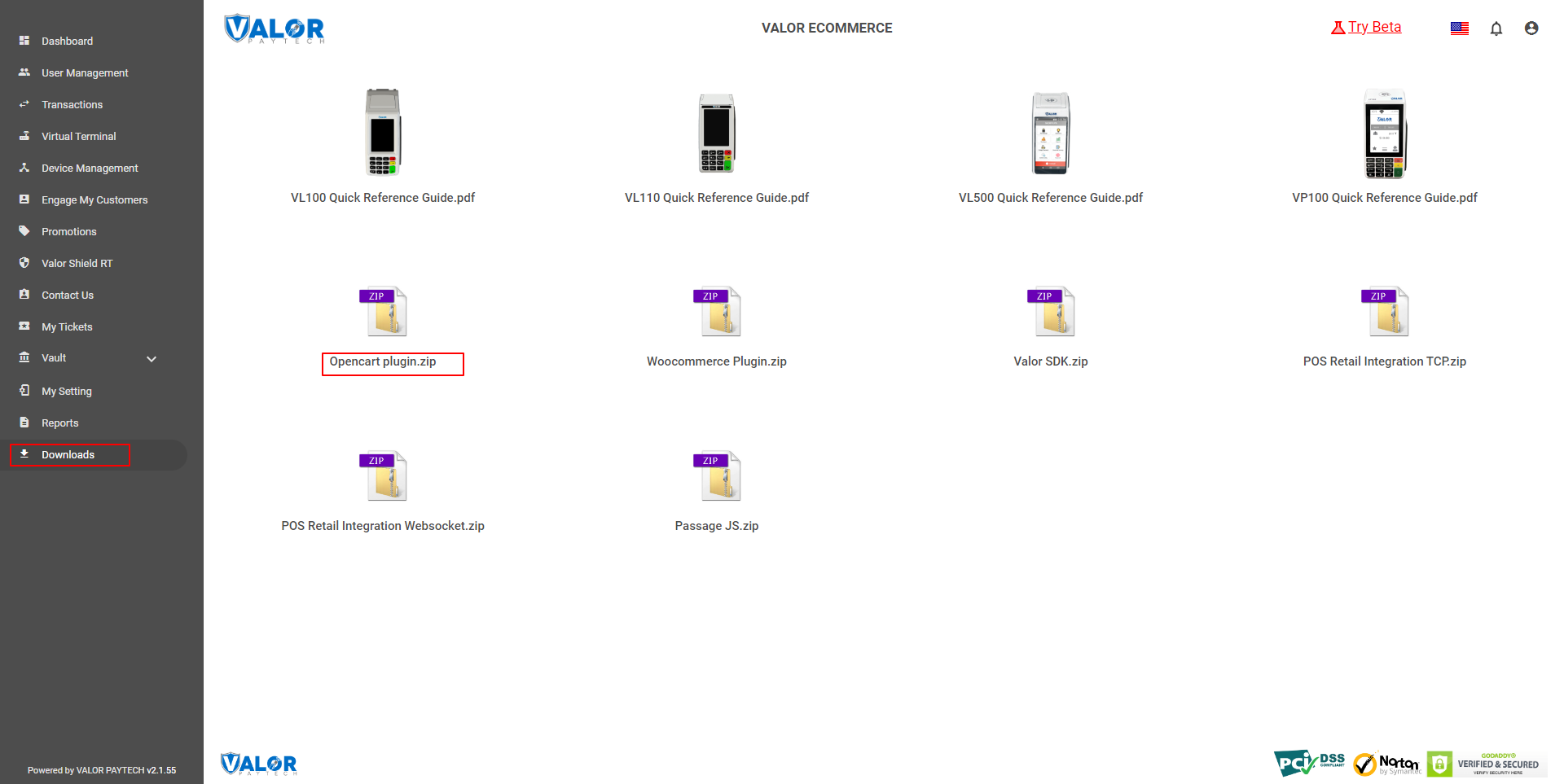
Installing Extension
Valorpay extension installation steps.
- In order to upload an extension, navigate to Extensions > Installer.
- Then click the blue upload button.
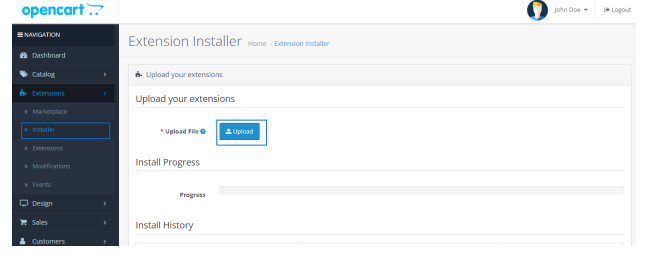
- Upload the valorpay.ocmod.zip
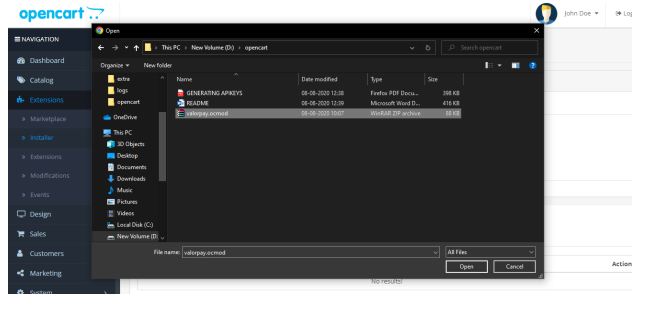
-
Once the extension is successfully uploaded, Go to Extension sub menu and In Choose
the extension type and select Payment -
Locate ValorPay and click Install.
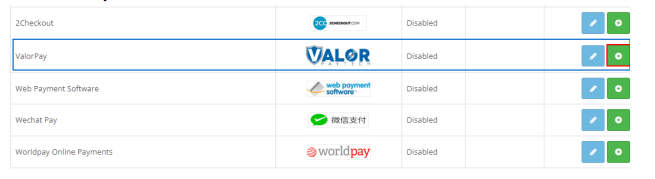
- Once the Valorpay extension is installed, click on Edit to configure the payment-related settings.
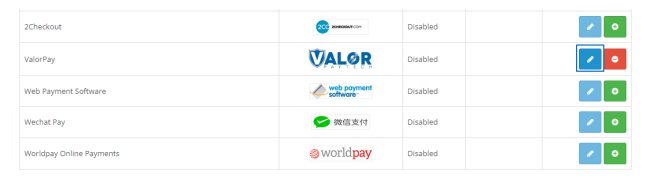
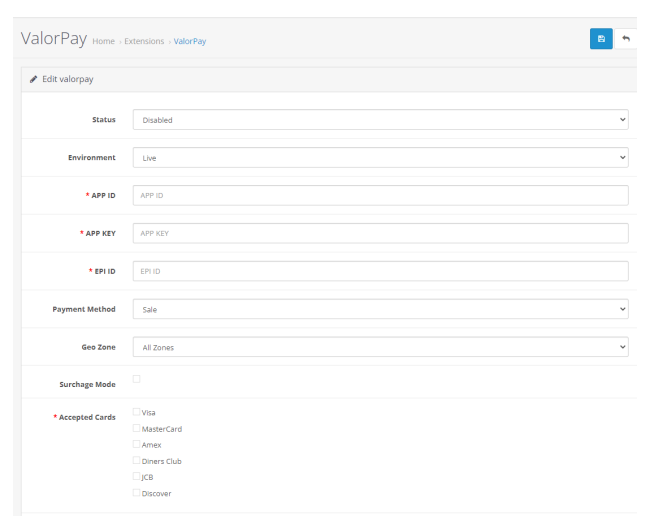
Here you need to configure the APP ID, APP KEY and EPI. Refer to the Generating API Keys section to get APP ID, APP KEY and EPI from the valor portal.
Valor Payment Method - Frontend
Once the ValorPay Enabled and Configured we can view the payment Gateway in the checkout page.
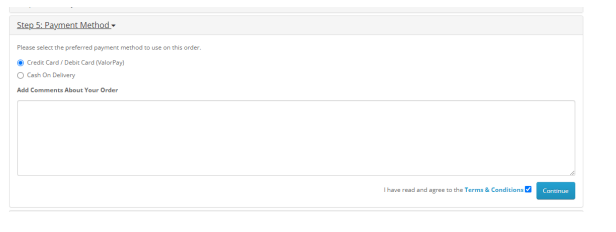
To process transactions we need to enter the Card information.
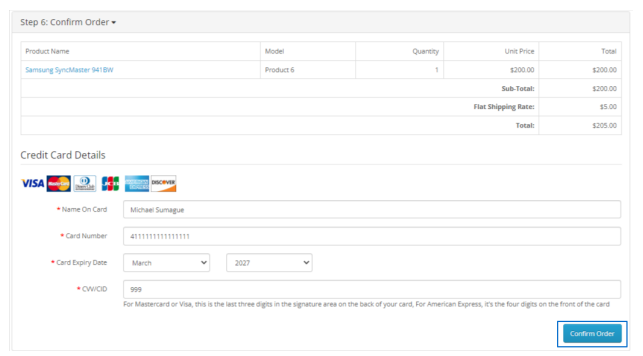
Valor Payment Details in Order View - Backend
To view Valor Pay information in the backend, go to Sales > Orders and select the order.